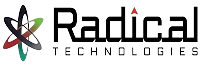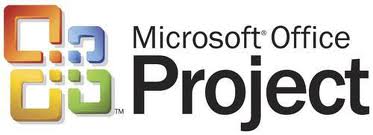MS-PROJECT

Best Microsoft Project Training in Pune by Industry Experts
MICROSOFT PROJECT include project work and project teams, schedules and finances. Microsoft Project allows its users to set realistic goals for project teams and customers by creating schedules, distributing resources and managing budgets. Users gain control over their project work with the Project Guide that helps them create projects, track tasks, and report results. Additionally, contractors gain control over their resources and finances by easily assigning resources to tasks and budgets to projects. Finally, Microsoft Project comes with customizable wizard that walks users through the process of project creation, from assigning their tasks and resources to reporting the final results.
Purpose
To Perform Project Planning And Management
Job Zone
Project Planning in Plant, Building, Architectural Road Construction, Educational Programs, Govt Policy implementations
Qualification
Diploma, Engineering Students.
Trades
Mechanical, Production, Civil, Chemical.Electrical,MBA, Govt Dept
Duration
20 days with 2hrs per day = 40 hrs theory & practical.
Why Radical Technologies
Content
PMI Principles, Project Codes, WBS,Portfolio, Cost Accounts, Baseline, Leveling, Scheduling, Reports
Study Material
E Books Pdf & References
MS Project Syllabus
Getting Started
0101 What Is A Project And How Can Project 2013 Help
0102 Exploring A Sample Project File
0103 The Project 2013 Interface
0104 About The Author
0105 How To Use The Working Files
0106 New Office Apps For Project 2013
Creating Your Own Project
0201 Creating A New Project File
0202 Entering Project Information And Properties
0203 Using One Of The Project Templates
Project Tasks
0301 Adding Tasks With Duration Options
0302 Organizing Tasks Into Logical Groups
0303 Moving And Deleting Tasks
0304 Making A Task Inactive
0305 Milestones And Estimated Tasks
0306 Changing The Task Priority
0307 Adding Extra Notes And Attachments To Tasks
0308 The Project Summary Task
0309 Methods Of Linking The Tasks
0310 The Four Different Task Link Types
0311 Adding A Lag And Exploring Elapsed Time
0312 Spellcheck And Format The Task Pane
0313 Find And Replace Text In The Task Pane
Working With A Project File
0401 Navigating To A Date Or Task
0402 Changing The Date Zoom In The Gantt Chart
0403 Sorting Tasks
0404 Filtering Tasks And Filtering Options
0405 Grouping Tasks Into Logical Groups
0406 Highlighting Tasks Of Importance
0407 Deadline Constraints
0408 Exploring Constraint Types
0409 Investigating Calendar And Network Diagram Views
0410 Making Use Of The Task Inspector
0411 Determining The Critical Path
Resourcing Your Project
0501 The Resource Types Available
0502 Adding A Material Resource Type
0503 Adding A Work Resource Type
0504 Adding A Cost Resource Type
0505 Assigning Resources To Tasks
0506 Task Types And Their Effect On Assigning Work Resources
0507 Multiple Resource Assignment To Multiple Tasks
0508 Adding Fixed Costs To A Project
0509 Using Split View To Dig Deeper Into A Project
0510 Options For Dealing With Resource Overallocation
0511 Adding Overtime Into A Task
0512 Applying Resource Levelling
Calendar And Working Time
0601 The Working Time Defaults
0602 Viewing And Amending The Standard Calendar
0603 Amending Work Resource Calendars
0604 Creating Recurring Absence Patterns
0605 Creating And Assigning A Custom Calendar
0606 Assigning A Calendar Directly To A Task
0607 Making Your Custom Calendars Available To Other Projects
The Timeline
0701 Display Or Hide The Timeline And Add Or Remove Tasks
0702 Filter Displayed Tasks And Use Of The Callout Task
0703 Zoom And Pan In Or Out
0704 Editing Date And Text Formatting
0705 Exporting The Timeline To Other Programs
Tracking Your Project
0801 Moving The Project Start Date And Save The Baseline
0802 Changing The Current Date And Format The Current Date Line
0803 Updating Individual Task Progression
0804 Updating Multiple Task Progression
0805 Tracking Gantt View For Monitoring Progress
0806 Manually Splitting Tasks
Reporting Progress
0901 Printing Setup For Gantt Charts
0902 Choosing One Of The New Project Reports
0903 Creating Your Own Chart Report
0904 Creating A New Report From Nothing
0905 Copying Reports Between Projects And Deleting Reports
0906 Exporting New Reports To PDF
0907 Using The Visual Reports Export Option
0908 Exporting Project Data To Excel
The Master Report
1001 Why Have A Master Project?
1002 How To Create And Use The Master
1003 Creating Links Between Sub Projects
1004 Creating A Resource Pool
1005 Using The Resource Pool In Multiple Projects
1006 Keeping The Resource Pool Updated
Recurring Tasks
1101 Recurring Tasks In Action
1102 Editing And Removing Recurring Tasks
WBS Codes
1201 What Is WBS?
1202 Creating And Using Your Own WBS Code
Global Template And Global Settings
1301 The Global Template Explained
1302 The Organizer
1303 Create And Customize Your Own Gantt Chart View
1304 Creating A Custom Table
1305 Making Your Custom Elements Available Through The Global Template
Advanced Customization Of The Gantt Charts
1401 Altering Text Displayed Next To The Task Bar
1402 Creating A New Style Of Task Bar
1403 Adding A Custom Field
1404 Custom Field With A Lookup List
1405 Using Formulas In Custom Fields
1406 Using Graphical Indicators In Custom Fields
1407 Bar Styles And Custom Fields Working Together
1408 Adding Drawn Shapes To A Gantt Chart
1409 Making Custom Fields Available To All Projects
Automating Tasks With Macros And Customized Ribbons
1501 What Is A Macro?
1502 Creating And Running A Macro
1503 Adding A Keyboard Shortcut To Trigger A Macro
1504 Editing And Deleting Macros
1505 Macro Security Settings
1506 Using Ribbon Icons To Trigger Macros
1507 Reseting A Project Using A Useful Macro
1508 Adding An Are You Sure Step To Macros
1509 Customizing The Quick Access Toolbar
Learn MS-Project – Course in Pune with Training, Certification & Guaranteed Job Placement Assistance!
- Online Batches Available for the Areas-
Ambegaon Budruk | Aundh | Baner | Bavdhan Khurd | Bavdhan Budruk | Balewadi | Shivajinagar | Bibvewadi | Bhugaon | Bhukum | Dhankawadi | Dhanori | Dhayari | Erandwane | Fursungi | Ghorpadi | Hadapsar | Hingne Khurd | Karve Nagar | Kalas | Katraj | Khadki | Kharadi | Kondhwa | Koregaon Park | Kothrud | Lohagaon | Manjri | Markal | Mohammed Wadi | Mundhwa | Nanded | Parvati (Parvati Hill) | Panmala | Pashan | Pirangut | Shivane | Sus | Undri | Vishrantwadi | Vitthalwadi | Vadgaon Khurd | Vadgaon Budruk | Vadgaon Sheri | Wagholi | Wanwadi | Warje | Yerwada | Akurdi | Bhosari | Chakan | Charholi Budruk | Chikhli | Chimbali | Chinchwad | Dapodi | Dehu Road | Dighi | Dudulgaon | Hinjawadi | Kalewadi | Kasarwadi | Maan | Moshi | Phugewadi | Pimple Gurav | Pimple Nilakh | Pimple Saudagar | Pimpri | Ravet | Rahatani | Sangvi | Talawade | Tathawade | Thergaon | Wakad