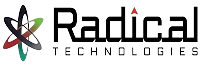- Home
- About Us
- Courses
- Combo Courses
- Programming Combo Courses
- Non Programming Combo Courses
- Linux & Cloud Combo
- Linux & DBA Combo
- AWS & Devops Combo
- Salesforce Combo
- Azure Admin Combo
- Azure Cloud & Azure Devops Combo
- Tableau Informatica Combo
- Power BI Informatica Combo
- Power BI & MSBI Combo
- Salesforce Manual Testing Combo
- Salesforce Tableau Combo
- Data Analytics Combo
- MCSA Azure Combo
- Powerplatform Combo
- ADF & Power BI Combo
- BA & Tableau Combo
- PG Diploma
- Online Schedule
- Offline schedule
- Job Openings
- Certifications
- Contact Us
AUTOCAD 2D
Best Autocad 2d Training in Pune
Duration of Training : 40 hrs Theory & Practical
Why Radical Technologies
AutoCAD was one of the first computer aided design programs to be made available on personal computers. It was released in 1982 by Autodesk, Inc., and offered a personal solution to software that was before then released only for larger workstations. While early cad programs required massive amounts of computing power, this software streamlined its operating and optimized it for the IBM PC, allowing people to work from home or on their own work computers. Through the 1980s, AutoCAD functioned mostly by using simple lines and circles, and text overlays, to set up custom objects. Beginning in the 1990s, the software began utilizing more robust custom object features, built with an Advanced Programming Interface using C++. Starting in 2007, it has had much more advanced 3D tools that allow for greater modeling and exploration, with high-quality, fast-moving rendering. The modern version allows for much more than simply C++ programming. It has set the standard for operability in terms of Advanced Programming Interfaces in CAD, and can use VBA, .NET, Auto LISP, and Visual LISP, as well as the C++ based Object ARX.
Purpose
To draw the plans, elevations, sections, detailings, machine parts, assembly, electrical circuits, plumping, maps, pipelines…etc. digitally
Job Zones
Draftmen jobs in 2D Plan Development In all the sectors.
Qualifications
ITI, ITC, VHSS, Graduates, Diploma, Engineering Students.
Trades
Civil, Electrical, Mechanical, Chemical, Interiors, General.
Content
2d Drafting, 3d Designing, Advanced Pdm Development, Lisp.
Study material
E Books Pdf & References
Autocad 2d Training Syllabus
1. Getting Started with AutoCAD
- Starting AutoCAD
- AutoCAD’s User Interface
- Working with Commands
- AutoCAD’s Cartesian Workspace
- Opening an Existing Drawing File
- Viewing Your Work
- Saving Your Work PROJECT WORKSHOP 1
2. Basic Drawing & Editing Commands
- Drawing Lines
- Erasing Objects
- Drawing Lines with Polar Tracking
- Drawing Rectangles
- Drawing Circles
- Undo and Redo Actions
3. Drawing Precision in AutoCAD
- Using Running Object Snaps
- Using Object Snap Overrides
- Polar Tracking at Angles
- Object Snap Tracking
4. Making Changes in Your Drawing
- Selecting Objects for Editing
- Moving Objects
- Copying Objects
- Rotating Objects
- Scaling Objects
- Mirroring Objects
- Editing with Grips
5. Organizing Your Drawing with Layers
- Creating New Drawings With Templates
- What are Layers?
- Layer States
- Changing an Object’s Layer
6. Advanced Object Types
- Drawing Arcs
- Drawing Polylines
- Editing Polylines
- Drawing Polygons
- Drawing Ellipses
7. Getting Information from Your Drawing
- Working with Object Properties
- Measuring Objects
8. Advanced Editing Commands
- Trimming and Extending Objects
- Stretching Objects
- Creating Fillets and Chamfers
- Offsetting Objects
- Creating Arrays of Objects
9. Inserting Blocks
- What are Blocks?
- Inserting Blocks
- Working with Dynamic Blocks
- Inserting Blocks with DesignCenter
- Inserting Blocks with Content Explorer
10. Setting Up a Layout
- Printing Concepts
- Working in Layouts
- Copying Layouts
- Creating Viewports
- Guidelines for Layouts
11. Printing Your Drawing
- Printing Layouts
- Printing from the Model Tab
12. Text
- Working with Annotations
- Adding Text in a Drawing
- Modifying Multiline Text
- Formatting Multiline Text
- Adding Notes with Leaders to Your Drawing
- Creating Tables
- Modifying Tables
13. Hatching
- Hatching
- Editing Hatches
14. Adding Dimensions
- Dimensioning Concepts
- Adding Linear Dimensions
- Adding Radial and Angular Dimensions
- Editing Dimensions
15. Working Effectively with AutoCAD
- Creating a Custom Workspace
- Using the Keyboard Effectively
- Object Creation, Selection and Visibility
- Working in Multiple Drawings
- Copying and Pasting Between Drawings
- Using Grips Effectively
- Additional Layer Tools
16. Accurate Positioning
- Coordinate Entry
- Locating Points with Tracking
- Construction Lines
- Placing Reference Points
17. Parametric Drawing
- Working with Constraints
- Geometric Constraints
- Dimensional Constraints
18. Working with Blocks
- Creating Blocks
- Editing Blocks
- Removing Unused Elements
- Adding Blocks to Tool Palettes
- Modifying Tool Properties in Tool Palettes
19. Creating Templates
- Why Use Templates
- Controlling Units Display
- Creating New Layers
- Adding Standard Layouts to Templates
- Saving Templates
20. Annotation Styles
- Creating Text Styles
- Creating Dimension Styles
- Creating Multileader Styles
21. Advanced Layouts
- Quick View Layouts
- Creating and Using Named Views
- Advanced Viewport Options
- Layer Overrides in Viewports
- Additional Annotative Scale Features
22. External References
- Attaching External References
- Modifying External References
- XRef Specific Information
PROJECT WORKSHOPS 25 NOS
01. Introduction
- Introduction
- Using Construction Drawings
- Using The Working Files
02. Drawing Settings
- STARTUP Variable
- Units
- Limits
- Layers
03. Title Blocks
- Sheet Size
- Setting Up
- Adding Text
- Notes Column
- Using Attributes
- Using Blocks
- Page Setup And Viewports
- Saving As A Template
04. Drawing Creation
- Bringing In A Template
- Setting Up Your Tabs
- Plans
- Elevations
- Sections
- Details
- Design Re-Use
- Dynamic Blocks
05. Drawing Annotation
- Text Styles
- Labels
- Dimension Styles
- Annotative Dimensions
- Quick Dimension – QDIM
- Continue Dimension
- Baseline Dimension
- Leaders
- Tables
- Hatching – Part 1
- Hatching – Part 2
- Gradient Fill
06. Layout Setup
- Layout Tabs
- Page Setups
- Viewport Scaling
- Annotation Scaling
- Viewport Freeze
- Viewport Layer Colors
- Using Fields
07. Plotting
- Creating Colour Tables
- Plotting File Formats
- eTransmit
- Autodesk Design Review
- Markup Set Manager
08. Publishing
- Batch Plotting
- Setting Up Sheets
- Batch Plot Settings
- Plot Stamps – Part 1
- Plot Stamps – Part 2
Online Batches Available for the Areas
Ambegaon Budruk | Aundh | Baner | Bavdhan Khurd | Bavdhan Budruk | Balewadi | Shivajinagar | Bibvewadi | Bhugaon | Bhukum | Dhankawadi | Dhanori | Dhayari | Erandwane | Fursungi | Ghorpadi | Hadapsar | Hingne Khurd | Karve Nagar | Kalas | Katraj | Khadki | Kharadi | Kondhwa | Koregaon Park | Kothrud | Lohagaon | Manjri | Markal | Mohammed Wadi | Mundhwa | Nanded | Parvati (Parvati Hill) | Panmala | Pashan | Pirangut | Shivane | Sus | Undri | Vishrantwadi | Vitthalwadi | Vadgaon Khurd | Vadgaon Budruk | Vadgaon Sheri | Wagholi | Wanwadi | Warje | Yerwada | Akurdi | Bhosari | Chakan | Charholi Budruk | Chikhli | Chimbali | Chinchwad | Dapodi | Dehu Road | Dighi | Dudulgaon | Hinjawadi | Kalewadi | Kasarwadi | Maan | Moshi | Phugewadi | Pimple Gurav | Pimple Nilakh | Pimple Saudagar | Pimpri | Ravet | Rahatani | Sangvi | Talawade | Tathawade | Thergaon | Wakad