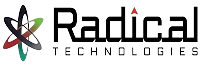- Home
- About Us
- Courses
- Combo Courses
- Programming Combo Courses
- Non Programming Combo Courses
- Linux & Cloud Combo
- Linux & DBA Combo
- AWS & Devops Combo
- Salesforce Combo
- Azure Admin Combo
- Azure Cloud & Azure Devops Combo
- Tableau Informatica Combo
- Power BI Informatica Combo
- Power BI & MSBI Combo
- Salesforce Manual Testing Combo
- Salesforce Tableau Combo
- Data Analytics Combo
- MCSA Azure Combo
- Powerplatform Combo
- ADF & Power BI Combo
- BA & Tableau Combo
- PG Diploma
- Online Schedule
- Offline schedule
- Job Openings
- Certifications
- Contact Us
AUTOCAD 3D
Best Autocad 3d Training in Pune
Duration of Training: 20 hrs
Why Radical Technologies
AutoCAD was one of the first computer aided design programs to be made available on personal computers. It was released in 1982 by Autodesk, Inc., and offered a personal solution to software that was before then released only for larger workstations. While early cad programs required massive amounts of computing power, this software streamlined its operating and optimized it for the IBM PC, allowing people to work from home or on their own work computers. Through the 1980s, AutoCAD functioned mostly by using simple lines and circles, and text overlays, to set up custom objects. Beginning in the 1990s, the software began utilizing more robust custom object features, built with an Advanced Programming Interface using C++. Starting in 2007, it has had much more advanced 3D tools that allow for greater modeling and exploration, with high-quality, fast-moving rendering. The modern version allows for much more than simply C++ programming. It has set the standard for operability in terms of Advanced Programming Interfaces in CAD, and can use VBA, .NET, Auto LISP, and Visual LISP, as well as the C++ based Object ARX.
Purpose
To draw the plans, elevations, sections, detailings, machine parts, assembly, electrical circuits, plumping, maps, pipelines…etc. digitally
Job Zones
Draftmen jobs in 3D Plan Development In all the sectors.
Qualifications
ITI, ITC, VHSS, Graduates, Diploma, Engineering Students.
Trades
Civil, Electrical, Mechanical, Chemical, Interiors, General.
Content
2d Drafting, 3d Designing, Advanced Pdm Development, Lisp.
Study material
E Books Pdf & References
Autocad 3d Training Syllabus
1. 3D Foundations
Types of 3D Models
Introduction to the 3D Modeling Workspace
- 3D Ribbon Panels
Basic 3D Viewing Tools
- Preset 3D Views
- Orbiting in 3D
- Using Visual Styles
3D Navigation Tools
- ViewCube
- SteeringWheel
Introduction to the User Coordinate System
- Dynamic UCS
2. Simple Solids
Working with Solid Primitives
- Drawing Solid Primitives
- Editing Solid Primitives
Solid Primitive Types
- Creating Boxes and Wedges
- Creating Pyramids
- Creating Cylinders and Cones
- Creating Spheres and Tori
- Creating Wall-like Solids with Polysolid
Working with Composite Solids
- Creating Composite Solids
- Modifying Composite Solids
Working with Mesh Models
- Creating Mesh Primitives
- Creating Mesh Models from Objects
- Editing Mesh Models
- Convert From Mesh Models
3. Creating Solids & Surfaces from 2D Objects
Complex 3D Geometry
- Creating Surfaces and Solids
Extruded Solids and Surfaces
- Press Pull
- Modifying Extrusion
Swept Solids and Surfaces
- Modifying Sweeps
- 3D Paths
Revolved Solids and Surfaces
- Modifying Revolves
Lofted Solids and Surfaces
- Modifying Lofts
NURBS Surfaces
- Creating NURBS Surfaces
- Edit NURBS Surfaces
4. Modifying in 3D Space
3D Gizmo Tools
Aligning Objects in 3D Space
- Align Command
- 3D Align Command
3D Modify Commands
- 3D Move and 3D Rotate
- 3D Scale
- Mirroring Objects in 3D
- Arraying Objects in 3D
5. Advanced Solid Editing
Editing Components of Solids
- Editing Faces
- Editing Edges
- Editing Vertices
- Modification Options
Editing Faces of SolidsFillets and Chamfers in Solids
- Extruding Faces
- Offsetting Faces and Edges
- Moving Faces
- Rotating Faces
- Tapering Faces
- Removing Faces
- Copying Faces
6. Additional Editing Tools
Creating a Shell
Imprinting Edges of Solids
Slicing a Solid along a Plane
Interference Checking
Converting Object to Surfaces
- Creating Planar Surfaces from 20 Objects
- Converting 20 Objects to Surfaces
- Converting Solids to Surfaces
Converting Objects to Solids
- Converting 20 Objects to Solids
- Converting Surfaces to Solids
- Converting Solids or Surfaces to Wireframe
7. Refining the View
Working with Sections
- Working with Sections
- Setting the Section Plane
- Working with Live Sections
- Generating Sections from Section Planes
Working with Cameras
- Adjusting a Camera
- Clipping Camera Views
Managing Views in 3DAnimating with ShowMotion
- Modifying Views
Creating ShowMotion Shots
Creating Animations
- Using Walk and Fly
- Animating a Walkthrough
- Animation Motion Paths
8. Visualization
Creating Visual Styles
- Visual Style Settings
Working with Materials
- Using the Materials Browser
- Libraries
- Adding Materials
- Attaching Materials by Layer
- Materials Editor
- Texture Editor
Specifying Light Sources
- Default Lighting
- Sunlight
- User-Defined Lights
- Modifying Lights
Rendering Concepts
- Adjusting the Exposure
- Creating a Sense of Distance
- Advanced Render Settings
9. Working Drawings from 3D Models
Creating Multiple Viewports
2D Views from 3D SolidsCreating Technical Drawings with Flatshot
- Creating Hidden Line Views
- Creating Profiles from Solids
3D Model Import
Automatic Model Documentation
- Adding Base Views
- Adding Projected Views
- Editing Drawing Views
10. Working with the User Coordinate System
UCS BasicsThe UCS X, Y, and Z-Commands
- UCS Icon
- Moving the UCS Origin
- Moving the UCS to a Face
- Moving the UCS Using 3 Points
UCS Multifunctional Grips
Saving a UCS by Name
Online Batches Available for the Areas
Ambegaon Budruk | Aundh | Baner | Bavdhan Khurd | Bavdhan Budruk | Balewadi | Shivajinagar | Bibvewadi | Bhugaon | Bhukum | Dhankawadi | Dhanori | Dhayari | Erandwane | Fursungi | Ghorpadi | Hadapsar | Hingne Khurd | Karve Nagar | Kalas | Katraj | Khadki | Kharadi | Kondhwa | Koregaon Park | Kothrud | Lohagaon | Manjri | Markal | Mohammed Wadi | Mundhwa | Nanded | Parvati (Parvati Hill) | Panmala | Pashan | Pirangut | Shivane | Sus | Undri | Vishrantwadi | Vitthalwadi | Vadgaon Khurd | Vadgaon Budruk | Vadgaon Sheri | Wagholi | Wanwadi | Warje | Yerwada | Akurdi | Bhosari | Chakan | Charholi Budruk | Chikhli | Chimbali | Chinchwad | Dapodi | Dehu Road | Dighi | Dudulgaon | Hinjawadi | Kalewadi | Kasarwadi | Maan | Moshi | Phugewadi | Pimple Gurav | Pimple Nilakh | Pimple Saudagar | Pimpri | Ravet | Rahatani | Sangvi | Talawade | Tathawade | Thergaon | Wakad