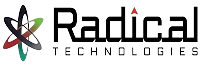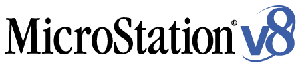MICROSTATION
Best Microstation Training by Industry Experts
Duration of Training : 40 hrs Theory & Practical
Why Radical Technologies
MICROSTATION is the world’s leading information modeling environment explicitly for the architecture, engineering, construction, and operation of all infrastructure types including utility systems, roads and rail, bridges, buildings, communications networks, water and wastewater networks, process plants, mining, and more. Micro Station can be used either as a software application or as a technology platform. Micro Station is a cad software product for 2d and 3d design and drafting, developed and sold by Bentley systems..
Purpose
To draw the plans,elevations,sections,detailings,machine parts, assembly,electrical circuits,plumping,maps,pipelines…etc. digitally.
Job Zones
Draftmen jobs in 2d plan development in all the sectors.
Qualifications
ITI, ITC, VHSS, Graduates, Diploma, Engineering Students
Trades
Civil, Electrical, Mechanical, Chemical, Interiors, General
Duration
20 days with 2hrs per day = 40 hrs theory & practical.
Content
2d Drafting, 3d Designing, Advanced Pdms Development, Lisp.
Study material
E Books Pdf & References
Microstation Training Syllabus
Agenda
01. Getting Started With Micro station
02. Startup And Interface Screen
03. Mice, Tools, And Elements
04. Selecting Elements
05. Snaps, Tentative Points, And AccuSnap
06. Design Plane, Working Units, And Dimension Input
07. AccuDraw
08. Absolute Coordinates And Grids
09. Polygons Arcs And Ellipses
10. Smartline
11. Element Symbology
12. Advanced Element Selection
13. The Manipulate Tool Box
14. The Modify Tool Box
15. Measuring Elements
16. Annotation
17. Dimensioning
18. Plotting And Printing
Schedule in details
1 MicroStation Concepts
1.1 MicroStation Manager Dialog Box
1.2 Mouse Buttons
1.2.1 Button Assignments
1.2.2 Data Button
1.2.3 Tentative Button
1.2.4 Reset Button
1.3 Menus
1.3.1 Palettes
1.3.2 User Interface Layout
1.4 Key-Ins 1.4.1 Key-In Browser
1.4.2 Key-In Commands
1.5 File Commands
1.5.1 Creating a File
1.5.2 Saving a File
1.6 The Design Plane
1.7 Element Attributes
1.8 Coordinate Systems
1.8.1 Rectangular Coordinates
1.8.2 Polar Coordinates
1.9 AccuDraw
1.10 Grid
1.11 Locks
1.12 Snaps
1.13 Work Spaces
2 View Control
2.1 Opening/Closing Views
2.2 Configuring Views
2.3 Zoom In/Out
2.4 Relationships With Window Areas
2.5 Pan
2.6 Rotate
2.7 Previous/Next
2.8 Saving Views
3 Element Placement
3.1 Linear Elements
3.1.1 Lines
3.1.2 Smart Lines
3.1.3 Auto Closure with Smart Lines
3.1.4 Place Point or Stream Curve
3.2 Points
3.3 Shapes
3.4 Circles
3.5 Arcs
4 Levels
4.1 Numbers
4.2 Names
4.3 Groups
4.4 Display
4.5 Symbology
5 Element Manipulation
5.1 Copy
5.2 Moving
5.3 Parallel
5.4 Scale
5.5 Rotate
5.6 Array
5.7 Delete
5.8 Element Selector
6 Change/Match Attributes
6.1 Change Attributes
6.2 Match Attributes
7 Element Modification
7.1 Modify
7.2 Delete Partial
7.3 Extend One Element
7.4 Extend Two Element
7.5 Extend To An Intersection
7.6 Trim
7.7 Add Vertex
7.8 Insert Vertex
7.9 Delete Vertex
7.10 Fillet
7.11 Chamfer
8 Text
8.1 Set-Up
8.2 Placement
8.3 Auto Increment
9 Text Nodes
9.1 Set-Up
9.2 Placement
9.3 Fitted Text
9.4 Editing
10 Grouping Elements
10.1 Fence
10.2 Selector
11 Cells
11.1 Cells
11.2 Cell Placement/Usage
12 Patterning
12.1 Hatch Area
12.2 Fence Area
12.3 Cells
12.4 Linear
13 Measurement
13.1 Between Points
13.2 Radius
13.3 Angle
13.4 Length
13.5 Area/Perimeter
14 Dimensioning
14.1 Set-Up
14.2 Placement
14.3 Associative Dimensions
14.4 Changing Dimension Set-Ups
15 Reference Files
15.1 Reference Files Overview
15.2 Attach
15.3 Attach Design to Itself as a Reference
15.4 Placing Cells
15.5 Move
15.6 Scale
15.7 Mirror
15.8 Clip Boundary
15.9 Settings
16 Tags
16.1 Tags
17 Labs
17.1 Coordinate Systems
17.2 AccuDraw to Create a Part with Dimensions
17.3 AccuDraw to Modify a Part
17.4 View Control
17.5 2D File Into A 3D Part
17.6 Plotting Files
3days for projects.
Online Batches Available for the Areas-
Ambegaon Budruk | Aundh | Baner | Bavdhan Khurd | Bavdhan Budruk | Balewadi | Shivajinagar | Bibvewadi | Bhugaon | Bhukum | Dhankawadi | Dhanori | Dhayari | Erandwane | Fursungi | Ghorpadi | Hadapsar | Hingne Khurd | Karve Nagar | Kalas | Katraj | Khadki | Kharadi | Kondhwa | Koregaon Park | Kothrud | Lohagaon | Manjri | Markal | Mohammed Wadi | Mundhwa | Nanded | Parvati (Parvati Hill) | Panmala | Pashan | Pirangut | Shivane | Sus | Undri | Vishrantwadi | Vitthalwadi | Vadgaon Khurd | Vadgaon Budruk | Vadgaon Sheri | Wagholi | Wanwadi | Warje | Yerwada | Akurdi | Bhosari | Chakan | Charholi Budruk | Chikhli | Chimbali | Chinchwad | Dapodi | Dehu Road | Dighi | Dudulgaon | Hinjawadi | Kalewadi | Kasarwadi | Maan | Moshi | Phugewadi | Pimple Gurav | Pimple Nilakh | Pimple Saudagar | Pimpri | Ravet | Rahatani | Sangvi | Talawade | Tathawade | Thergaon | Wakad