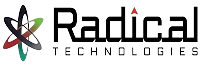- Home
- About Us
- Courses
- Combo Courses
- Programming Combo Courses
- Non Programming Combo Courses
- Linux & Cloud Combo
- Linux & DBA Combo
- AWS & Devops Combo
- Salesforce Combo
- Azure Admin Combo
- Azure Cloud & Azure Devops Combo
- Tableau Informatica Combo
- Power BI Informatica Combo
- Power BI & MSBI Combo
- Salesforce Manual Testing Combo
- Salesforce Tableau Combo
- Data Analytics Combo
- MCSA Azure Combo
- Powerplatform Combo
- ADF & Power BI Combo
- BA & Tableau Combo
- PG Diploma
- Online Schedule
- Offline schedule
- Job Openings
- Certifications
- Contact Us
Home » POWER PLATFORM
POWER PLATFORM

One time class room registraion to click here Fee 1000/-
Online training batch schedules:
| Mode | Day/Duration | Start Date | End Date | ₹ Price | Book Seat |
|---|---|---|---|---|---|
| Online | 1 Day | 27/07/2024 | 27/07/2024 | ₹ 0.00 | Enroll Now |
| Online | 1 Day | 29/07/2024 | 29/07/2024 | ₹ 0.00 | Enroll Now |
Power Platform Online Training by Industry Experts
Duration: 40hrs
Why Radical Technologies
100% Placement Guarantee for the Right Candidate
10+ Years Real Time Experienced Trainers
Learn from Industry Experts, Hands-on labs
Flexible Options: online, instructor-led, self-paced
14+ Years of Industry Recognitions
1 Lakh+ Students Trained
50,000+ Students Placed
Guaranteed 5+ Interview Calls
Top MNCs – Associated with 800+ Recruiters
Free Internship Project & Certification
Monthly Job Fair – Virtual as well as Physica
5000+ Reviews & Ratings
This course is a combination of two courses ; PowerApps & Power Automate
Microsoft PowerApps
This course delivers an instructor-led breakdown of Microsoft PowerApps. Students will be taught how to design, test and publish new applications that work with a variety of data sources. We will take users through a selection of well-crafted lessons to help them build new applications for their business.
Module 1: An introduction to Microsoft PowerApps
Let’s get started with an introduction to Microsoft PowerApps. Traditionally building customized solutions for a business involved using a coding language to build an application from scratch. Typically, these solutions could often only be used within the business, making external use of the application a large hurdle to overcome. With PowerApps we can now not only easily build solutions, but we can also share them with users in our business. Deployment takes seconds and you could by testing your own app on your phone in no time. This module will overview the features of PowerApps, its benefits to a business and the variety of ways you can build and access your apps on different devices.
Topics Covered
- What is PowerApps?
- The benefits of apps
- How to get to PowerApps
- Canvas Apps and Model-Driven Apps
- License Options and Costs
Module 2: Getting started with PowerApps
To begin our journey through the PowerApps product, we will begin by looking at some of the templates that are available to view and edit. Microsoft’s templates are a good starting point to discover what the product is capable off and how it can be achieved. We will also take the chance to have a tour of the editor so that students are familiar with the interface that they will be using over the two-day course. We will then build our first app from a static data source, showing students how to test their changes in the app instantly without the need to publish. We will also discuss how to configure your apps settings and how to access the app once it has been saved and shared.
Topics Covered
- Discover PowerApps with templates
- Building a new app with a data source
- Add, edit and remove controls
- Testing an app
- App settings
- Publish and share an app
- Mobile app
Module 3: Branding and Media
In our next module, we will look at the options available to designers that allow them to implement their business branding. Not only will this deal with the aesthetics of your app, it will also introduce time-saving tips to help keep your branding consistent. We will also be discussing how to embed media into your app which can be useful if you are planning on an app that might promote video content.
Topics Covered
- Linking control properties
- Backgrounds
- Colours and transparency
- Duplicating screens
- Copying the look and feel
- Using images
- Embed and play audio and video
Module 4: PowerApp Controls
So far in the course, we would have covered the basics of adding, editing and removing controls from our applications. The drive behind this module is to provide more depth on the categories of controls which can be used on a form. Your instructor will take you through each control and discuss its purpose and configuration. Tackling the wide selection of controls will help students recognise when to use the right control.
Topics Covered
- Labels
- Buttons
- Text inputs
- Controls
- Galleries
- Data tables
- Forms
- Media
- Charts
- Icons
Module 5: Data Sources and Logic
To help maintain and view essential business information, organisations often have a diverse selection of locations to keep different types of data. This could range from databases to file storage locations. PowerApps offers connections to a wide selection of data sources. We will show students to build their PowerApps to bring in data from a variety of sources as well as how they can utilise the common data source, a storage location unique to PowerApps.
Topics Covered
- Working with files
- Databases
- Filter, sort and search formulas
- If and Select
- Accessing on-premises sources
- The common data source
- Sharing data sources
Module 6: Model-Driven Apps
Module one to five discussed how to work with the original type of PowerApp known as a Canvas App, Microsoft have now introduced a second type of app known as a model-driven app. Model driven apps involve a different development process to canvas apps. We will review this development process during this module.
Model-Driven apps can be quicker to build than canvas apps, but they are less customizable and typically have a higher cost, knowing which type of app to use is not always a simple decision, we will show you the pros and cons of each.
Topics Covered
- What is a model-driven app?
- Where will my data be stored?
- How do create a model-driven app
- Canvas vs model-driven summary
- Mobile App
Module 7: PowerApps Integration
PowerApps is designed to easily connect to other business systems to read and update information. In this module we will discuss some simple ways to integrate PowerApps with key Office 365 systems including Teams, SharePoint Online and Flow. The result, is the ability to use a combination of systems to create solutions for a variety of business requirements.
Topics Covered
- Start a Flow from a PowerApp
- Embed PowerApps in Teams
- Embed PowerApps in SharePoint Online
Module 8: Administration and Maintenance
In our last module for Microsoft PowerApps, we will be looking at how a business can manage their existing apps. This could be using analytics to discover usage trends. We will discover how to export and import apps, so they can be reused in other locations. Finally, we will discuss how Office 365 administrators can shape the PowerApps experience with high-level settings that help ensure data segregation and security.
Topics Covered
- Maintaining an app
- View analytics
- Export and import apps
- Office 365 administration for PowerApps
- Environments
- Data policies
- Data integration
Module 9: Power Automate Editing Interface
In this first module, we will go into creating blank Flows and building them from scratch. This includes an overview of the interface and options when building Flows, and concepts such as triggers, actions, conditions, and dynamic content. Flow sharing and collaboration concepts will also be covered, as well as the mobile app.There are hundreds of available triggers in Microsoft Flow. In this module, you will learn how to use them, and we will deep dive into some specific common and important triggers. Learn about manual triggers and how initiation parameters work. This module also covers how to trigger a flow from a SharePoint list or library, how to create a flow trigger button on an item, and how to trigger a flow from Teams. Other triggers such as recurrences, Microsoft Forms, and Outlook will be demonstrated as well.
Module 10: Power Automate Approval Processes
In this module, you will learn about your options when it comes to building approval processes. There is a Flow action called Approvals, that has a lot of built in functionality. There are also other ways that you can go about it. Send emails, assign tasks, assign planner tasks, send email with options. These various ways will be discussed, compared, and demonstrated. Learn about approval concepts such as dynamic multiple approvers, serial versus parallel, working with SharePoint content approval, and how to build a flow that sends overdue notifications.
Module 11: Power Automate Conditions, Loops & more
This module is about conditions, loops, and some more common actions. Conditions let you create IF THEN statements and various branches of a workflow. Learn about the new interface for creating complex conditions, and other related concepts, such as switches and parallel branches. With more complex workflows, it is also important to understand looping, and different types of loops, such as apply to each, and do until. In this module, you will also learn about settings that can be configured on each action, and some useful actions such as date time, schedule, and actions that format numbers and dates.
Module 12: Power Automate Variables & Expressions
When building Flows, it is important to understand how variables are used, and how to build expressions. There are several different types of variables, and there are over twelve different actions relating to variables and other data operations. In this module, we discuss and demonstrate these, as well as how to work with arrays (lists of things) in Flows. The expression builder is covered, with examples of how it is used, and what the possibilities are. You will learn how to parse JSON, work with HTML and CSV table actions, and you will see several advanced demonstrations of how to utilize all these more complex concepts.
Student Stories and Reviews :
Radical Technologies provided me with an excellent foundation in Power Apps. The instructors were knowledgeable and supportive throughout the course.
Radical Student
FAQs :
Power Apps Training refers to courses and classes designed to teach individuals how to create custom business applications without writing code using Microsoft Power Apps.
In Power Apps Training, you’ll learn how to build custom business applications, connect to various data sources, design user interfaces, and automate workflows using Microsoft Power Apps.
Yes, Power Apps Training caters to beginners and individuals with no coding experience. The courses are designed to introduce fundamental concepts and gradually build expertise in using Power Apps.
There are no specific prerequisites for Power Apps Training. Basic computer skills and familiarity with Microsoft Office applications can be beneficial, but not mandatory.
The duration of Power Apps Training can vary depending on the course format and individual learning pace. Typically, courses range from a few days to several weeks.
Yes, Microsoft offers certifications for Power Apps, and some training programs include preparation for these certifications. Upon completion of training, you can opt to take certification exams to validate your skills.
Power Apps Training is beneficial for individuals in roles such as business analysts, project managers, IT professionals, and consultants who want to create custom business solutions or streamline processes.
Yes, many institutes offer Power Apps Training online, allowing participants to learn remotely at their own pace.
The cost of Power Apps Training varies depending on the institute, course format, and included materials. Online courses may be more affordable compared to in-person training.
Yes, most Power Apps Training programs include hands-on projects where participants can apply the concepts they’ve learned to real-world scenarios.
Some institutes offer job placement assistance as part of their Power Apps Training programs. However, it’s essential to inquire about this service before enrolling in a course.
Power Apps Training focuses on building custom applications, while Power Automate Training emphasizes automating workflows and processes using Microsoft Power Automate.
Yes, Microsoft provides free documentation, tutorials, and learning paths for Power Apps on their official website, which can supplement your training.
Some training providers offer customizable training options where you can tailor the curriculum to address your organization’s specific requirements or skill gaps.
Some training programs offer post-training support, such as access to forums, communities, or mentorship opportunities, to help participants continue learning and troubleshoot issues.
Power Apps Training focuses on building custom business applications, while Power BI Training emphasizes data visualization and analytics using Microsoft Power BI.
Yes, Power Apps is designed to be a low-code platform, meaning you can create applications without extensive coding knowledge. Power Apps Training will guide you through the process.
Many training programs offer certificates of completion, but to get certified by Microsoft, you’ll need to take and pass the relevant certification exams.
Power Apps Training can enhance your skill set, making you more valuable to employers looking to streamline business processes and develop custom applications.
Some training providers offer lifetime access to course materials, allowing you to revisit lessons and reference resources even after completing the training.
After completing Power Apps Training, you can pursue roles such as Power Apps developer, business analyst, process automation specialist, or application consultant.
Yes, many institutes offer online Power Apps Training, allowing individuals from anywhere in the world to enroll and participate in the courses remotely.
The frequency of Power Apps Training courses varies depending on the institute’s schedule. Some offer regular classes, while others may have courses available on-demand.
Each certification exam may have its own set of prerequisites, which you can typically find on the Microsoft certification website. However, completing Power Apps Training can prepare you for these exams.
Power Apps Training equips you with valuable skills in application development and process automation, which can open up opportunities for career transitions into roles that require these skills.
Yes, Power Apps Training is designed for both technical and non-technical professionals who want to build custom business applications and automate workflows without extensive coding.
Power Apps Training covers key features such as building canvas and model-driven apps, integrating data sources, designing user interfaces, implementing business logic, and automating processes.
Yes, many training providers offer corporate training packages for organizations looking to upskill their employees in Power Apps and related technologies.
You can evaluate the quality of Power Apps Training programs by considering factors such as instructor expertise, course content, hands-on opportunities, student reviews, and industry recognition.
Radical Technologies’ Power Apps Training stands out for its comprehensive curriculum, experienced instructors, hands-on projects, job placement assistance, and focus on practical skills for real-world applications.
Most Probable Interview Questions for Microsoft Power Apps and Power Platform
- Interview Question No. 1 for Microsoft Power Apps and Power Platform : Can you explain your experience with Microsoft Power Apps and Power Platform?
- Interview Question No. 2 for Microsoft Power Apps and Power Platform : How do you approach designing and developing custom business applications using Power Apps?
- Interview Question No. 3 for Microsoft Power Apps and Power Platform : Can you walk us through a project where you utilized Power Apps to streamline a business process?
- Interview Question No. 4 for Microsoft Power Apps and Power Platform : What is your familiarity with Power Automate, and how do you integrate it with Power Apps?
- Interview Question No. 5 for Microsoft Power Apps and Power Platform : Have you obtained any Microsoft Power Platform certifications? If so, which ones and how have they contributed to your skillset?
- Interview Question No. 6 for Microsoft Power Apps and Power Platform : How do you ensure that the Power Apps you develop are user-friendly and intuitive for end-users?
- Interview Question No. 7 for Microsoft Power Apps and Power Platform : Can you discuss a challenge you faced while working with Power Apps and how you resolved it?
- Interview Question No. 8 for Microsoft Power Apps and Power Platform : What role do data connectors play in Power Apps development, and how do you leverage them in your projects?
- Interview Question No. 9 for Microsoft Power Apps and Power Platform : How do you stay updated with the latest features and updates in Microsoft Power Apps and Power Platform?
- Interview Question No. 10 for Microsoft Power Apps and Power Platform : Have you ever conducted training or mentored others in Power Apps development? If so, please elaborate on your experience.
- Interview Question No. 11 for Microsoft Power Apps and Power Platform : Can you provide examples of how you have used Power Apps to integrate with other Microsoft applications such as SharePoint or Teams?
- Interview Question No. 12 for Microsoft Power Apps and Power Platform : How do you ensure data security and compliance when building applications with Power Apps?
- Interview Question No. 13 for Microsoft Power Apps and Power Platform : Can you discuss your experience with building canvas apps versus model-driven apps in Power Apps?
- Interview Question No. 14 for Microsoft Power Apps and Power Platform : How do you handle performance optimization and scalability when developing Power Apps solutions?
- Interview Question No. 15 for Microsoft Power Apps and Power Platform : Have you worked on any projects where you utilized AI Builder within Power Apps? If so, what was your experience like?
- Interview Question No. 16 for Microsoft Power Apps and Power Platform : Can you explain the importance of responsive design in Power Apps development, and how do you implement it?
- Interview Question No. 17 for Microsoft Power Apps and Power Platform : How do you approach testing and debugging Power Apps to ensure they meet requirements and function as intended?
- Interview Question No. 18 for Microsoft Power Apps and Power Platform : Can you discuss a scenario where you used Power Apps to automate a complex workflow, and what were the outcomes?
- Interview Question No. 19 for Microsoft Power Apps and Power Platform : What strategies do you employ for user adoption and training when rolling out Power Apps solutions within an organization?
- Interview Question No. 20 for Microsoft Power Apps and Power Platform : How do you collaborate with stakeholders, including business users and IT teams, throughout the Power Apps development lifecycle?
Learn Microsoft Power Apps and Power Platform – Course in Pune with Training, Certification & Guaranteed Job Placement Assistance!
Welcome to Radical Technologies, the premier institute in Pune dedicated to providing comprehensive training in Microsoft Power Apps and Power Platform. With a focus on empowering individuals with the skills and knowledge needed to succeed in today’s digital landscape, we offer a range of courses and certifications tailored to meet the diverse needs of our students.
At Radical Technologies, we understand the importance of staying ahead in the ever-evolving world of technology. That’s why our expert instructors, who are seasoned professionals in the field, are committed to delivering top-notch training that equips students with practical, hands-on experience.
Whether you’re a beginner looking to explore the possibilities of Power Apps or an experienced professional seeking to enhance your expertise, our courses cater to all skill levels. From Power Apps basics to advanced topics like Power Automate integration and AI Builder implementation, we cover it all.
Our state-of-the-art facilities provide an optimal learning environment, equipped with the latest tools and resources to facilitate effective learning. Additionally, our flexible training options, including online courses and in-person classes, ensure that you can learn at your own pace and convenience.
At Radical Technologies, we go beyond just imparting knowledge; we also offer job placement assistance to help our students kickstart their careers in the industry. With our strong network of industry partners and dedicated career support team, we strive to connect our graduates with rewarding employment opportunities.
Whether you’re looking to enhance your skills, advance your career, or embark on a new professional journey, Radical Technologies is here to support you every step of the way. Join us today and unlock the full potential of Microsoft Power Apps and Power Platform.
Online Batches Available for the Areas
Ambegaon Budruk | Aundh | Baner | Bavdhan Khurd | Bavdhan Budruk | Balewadi | Shivajinagar | Bibvewadi | Bhugaon | Bhukum | Dhankawadi | Dhanori | Dhayari | Erandwane | Fursungi | Ghorpadi | Hadapsar | Hingne Khurd | Karve Nagar | Kalas | Katraj | Khadki | Kharadi | Kondhwa | Koregaon Park | Kothrud | Lohagaon | Manjri | Markal | Mohammed Wadi | Mundhwa | Nanded | Parvati (Parvati Hill) | Panmala | Pashan | Pirangut | Shivane | Sus | Undri | Vishrantwadi | Vitthalwadi | Vadgaon Khurd | Vadgaon Budruk | Vadgaon Sheri | Wagholi | Wanwadi | Warje | Yerwada | Akurdi | Bhosari | Chakan | Charholi Budruk | Chikhli | Chimbali | Chinchwad | Dapodi | Dehu Road | Dighi | Dudulgaon | Hinjawadi | Kalewadi | Kasarwadi | Maan | Moshi | Phugewadi | Pimple Gurav | Pimple Nilakh | Pimple Saudagar | Pimpri | Ravet | Rahatani | Sangvi | Talawade | Tathawade | Thergaon | Wakad
Our Courses
- REDHAT LINUX | UNIX
- BIGDATA
- DATA SCIENCE
- DATA ANALYTICS
- ARTIFICIAL INTELLIGENCE
- CLOUD COMPUTING – AWS
- CLOUD COMPUTING – SALESFORCE
- CLOUD COMPUTING – AZURE
- MICROSOFT AZURE ADMINISTRATOR – AZ 104 & AZ 900
- MICROSOFT AZURE DEVELOPER
- DESIGNING MICROSOFT AZURE INFRASTRUCTURE SOLUTIONS- AZ 305
- MICROSOFT AZURE SECURITY ENGINEER – AZ-500
- DEVELOPING SOLUTIONS FOR MICROSOFT AZURE- AZ 204
- DESIGNING & IMPLEMENTING A MICROSOFT AZURE AI SOLUTION – AI 102
- IMPLEMENTING AN AZURE DATA SOLUTION – DP 200
- MICROSOFT AZURE SOLUTIONS ARCHITECT – AZ-303
- MICROSOFT AZURE ARCHITECT DESIGN – AZ-301
- DESIGNING AN AZURE DATA SOLUTION – DP 201
- MICROSOFT AZURE DATA SCIENTIST – DP-100
- CLOUD COMPUTING – GOOGLE CLOUD
- MICROSOFT FUNCTIONAL CONSULTANT – DYNAMICS 365
- DYNAMICS 365 FUNDAMENTALS (CRM)
- DYNAMICS 365 CUSTOMER SERVICE FUNCTIONAL CONSULTANT
- DYNAMICS 365 FIELD SERVICE FUNCTIONAL CONSULTANT
- DYNAMICS 365 FINANCE FUNCTIONAL CONSULTANT
- DYNAMICS 365 SUPPLY CHAIN MANAGEMENT, MANUFACTURING FUNCTIONAL CONSULTANT
- DYNAMICS 365 MARKETING FUNCTIONAL CONSULTANT
- DYNAMICS 365 SALES FUNCTIONAL CONSULTANT
- DYNAMICS 365 SUPPLY CHAIN MANAGEMENT FUNCTIONAL CONSULTANT
- POWER PLATFORM FUNCTIONAL CONSULTANT
- DYNAMICS 365 BUSINESS CENTRAL FUNCTIONAL CONSULTANT
- CUSTOMER DATA PLATFORM SPECIALTY
- DEVOPS
- BLOCKCHAIN
- DATA WAREHOUSING | BI
- PROGRAMMING LANGUAGES
- DATABASE ADMIN
- DATABASE DEVELOPER
- ORACLE EBS
- VIRTUALIZATION
- PYTHON | POWERSHELL | SHELL SCRIPTING
- iOS & ANDROID
- WEB DESIGNING – HTML | CSS | JAVASCRIPT
- WEB DEVELOPMENT
- FULL STACK COMBO COURSES
- DIGITAL MARKETING
- IT SECURITY
- SAP
- SAP VARIANT CONFIGURATION
- SAP FICO
- SAP S/4 HANA FICO
- SAP MM
- SAP S/4 HANA MM
- SAP HANA MODELLING
- SAP HANA ADMIN
- SAP ABAP
- SAP ABAP S/4 HANA
- SAP IBP
- SAP BO ADMIN + DEV
- SAP SD
- SAP SD S/4 HANA
- SAP SUCCESSFACTOR
- SAP BW/BI
- SAP SCM
- SAP SCM S/4 HANA
- SAP HR/HCM
- SAP HCM
- SAP HCM S/4 HANA
- SAP GRC AC
- SAP SECURITY
- SAP PP
- SAP PP S/4 HANA
- SAP EHS
- SAP ARIBA
- SAP ANALYTICS
- BUSINESS INFORMATION WAREHOUSING (BIW)
- SAP(EWM)
- SAP (EWM) S/4 HANA
- SAP BASIS
- SOFTWARE TESTING
- MIDDLEWARE
- STORAGE | NETBACKUP
- NETWORKING
- MICROSOFT
- HIGH AVAILABILITY
- CAD/CAM/CAE
- SERVICENOW
- MANAGEMENT
- PMP
- PMP V6 + CERT EXAM PREP
- CAPM CERTIFIED ASSOCIATE IN PROJECT MANAGEMENT
- DIPLOMA IN PROJECT PLANNING MANAGEMENT WITH MS PROJECT
- DIPLOMA IN PROJECT PLANNING MANAGEMENT WITH PRIMAVERA
- AGILE – SCRUM FOUNDATION
- SCRUM CERTIFIED PRODUCT OWNER
- AGILE – CERTIFIED SCRUM MASTER
- PMI – AGILE
- SAFE – AGILE
- ITIL V4
- MASTER DIPLOMA IN PROJECT PLANNING MANAGEMENT
- RPA – ROBOTIC PROCESS AUTOMATION
- PROGRAMMING COMBO COURSES
- NON PROGRAMMING COMBO COURSES
- LINUX & CLOUD COMBO
- LINUX & DBA COMBO
- INDUSTRY LINUX + CLOUD & DEVOPS FUNDAMENTALS
- AWS & DEVOPS COMBO
- SALESFORCE COMBO
- AZURE ADMIN COMBO (AZ 104 + AZ 900 + AZ 305 + Kubernetes+Docker+ Terraform )
- AZURE CLOUD AND AZURE DEVOPS COMBO
- TABLEAUE INFORMATICA COMBO
- POWER BI INFORMATICA COMBO
- POWER BI & MSBI COMBO
- SALESFROCE MANUAL TESTING COMBO
- SALESFOCE TABLEAU COMBO
- DATA ANALYST – COMBO (SQL + Advanced XL + Python For Data Analyst + Power BI )
- MCSA AZURE COMBO
- POWERPLATFORM COMBO
- ADF & POWER BI COMBO
- BA & TABLEAU COMBO